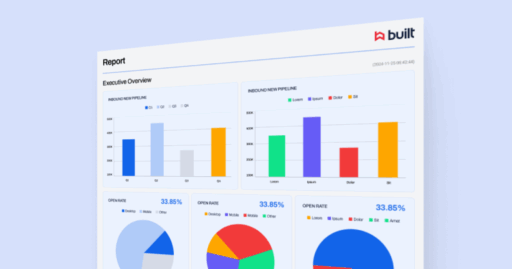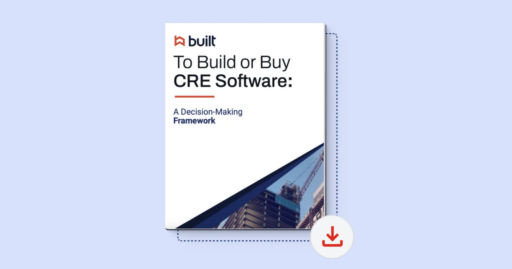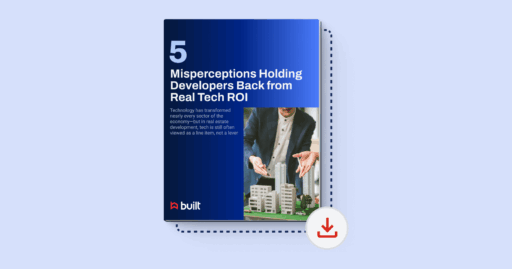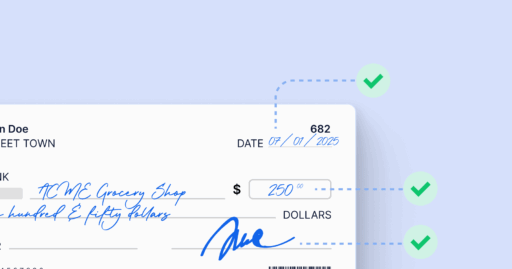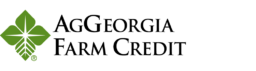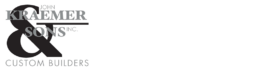Setting up custom lien wavier templates
6 minutes
Updated October 2025
By the end of this lesson, you’ll be able to:
- Upload your own lien waiver template into Built.
- Configure roles so Built data and signer inputs flow into the document correctly.
- Add and assign fillable content fields.
- Map Built merge fields so information populates automatically.
Step 1: Upload your custom lien waiver template
- Go to Organization Settings > Customization > Templates.
- Click New Template.
- Upload your file (drag & drop or browse). Supported formats: .doc, .docx., .pdf.
- Enter a template name and select the waiver type.
- Click Next.
📌 Best Practice: Your document should not contain pre-filled information. Leave all fields blank and set line spacing to 1.5.
Step 2: Add the Built role
- Add a Built role to identify fields that should be auto-populated from Built. The Client role already exists and is the Signer (subcontractor / Vendor).
📌 Tip: Built roles are not signers—no human interaction is required.
Step 3: Add fillable content fields
- Drag & drop fillable fields onto the document.
- Assign each field to either:
- Built → auto-populated from system data (e.g., project name, contract amount).
- Client (Signer) → completed by the subcontractor/recipient.
📌 Tip: Align fields carefully with waiver text so the output looks polished.
Step 4: Map Built payable merge fields
- Select a field you assigned to Built.
- Open the Properties panel.
- Copy the correct Merge Field from Built’s merge field list.
- Paste it into the field properties.
📌 Tip: Vendor = Signer. Use the Vendor merge field anywhere subcontractor information or signatures are required.