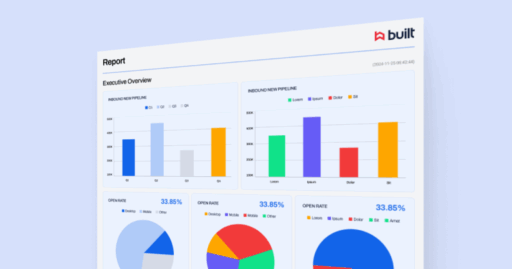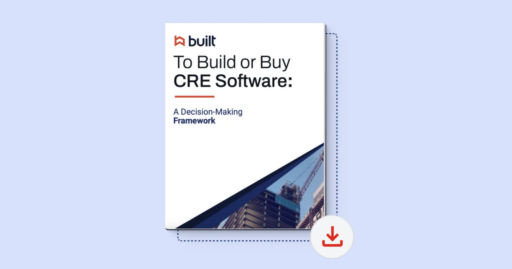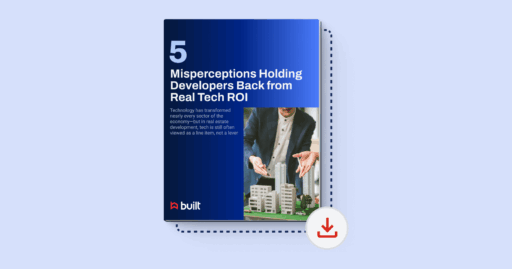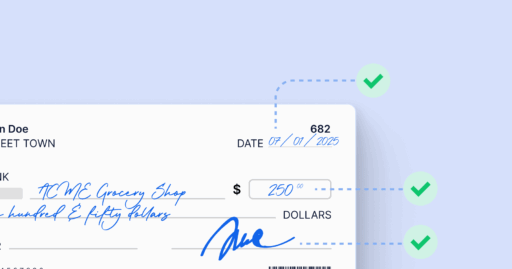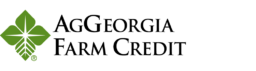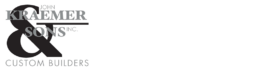Sending lien waivers for electronic signature
7 minutes
Updated October 2025
Once you’ve created payables, they’ll appear in your Payables grid. If a payable is configured for electronic signature, you can send the lien waiver in three ways: individually, from the payable’s detail view, or in bulk.
Method 1: Send from the Payables Grid (Individual Requests)
- Navigate to the Payables tab in the top menu bar.
- Find the payable you’d like to send and click Request Signature in that row.
- This sends the lien waiver type you configured in the project’s payable settings (e.g., Conditional or Unconditional, and the delivery method).
- (Optional) Click View on the payable row to see status, send a reminder, or upload a signed copy if your vendor sent one outside Built.
- Alternatively, open the row’s Actions menu (three vertical dots) and select Send Reminder to follow up.
Method 2: Send in Bulk from the Payables Grid
For large projects or recurring payment cycles, you can send multiple lien waivers at once using bulk actions.
- Navigate to the Payables tab in the top menu bar.
- Select multiple payables using the checkboxes in the first column.
- Click the top checkbox to select all visible payables or choose specific rows individually.
- Click the Actions button above the grid.
- Choose your desired bulk action:
- Request Conditional Waiver Signatures – sends all outstanding conditional requests.
- Request Unconditional Waiver Signatures – sends unconditional waiver requests.
- Confirm your selection to send all requests simultaneously to vendors.
Method 3: Send from the Payable Detail View
- Navigate to the Payables tab in the top menu bar.
- Click the payable’s blue ID link or open the Actions menu and click View.
- In the payable detail view, select the waiver you’d like to send (e.g., Conditional or Unconditional Lien Waiver).
- Click Request Signature to send the e-signature request to your vendor.
- Use Send Reminder or Upload signed file as needed to follow up or complete the record.
Best Practices Summary
Individual Requests
Bulk Requests
- Use bulk actions for large payment cycles or monthly draw periods to save time.
- Group or filter the grid by Project or Vendor before bulk sending for better accuracy.
- Review waiver templates before sending to ensure correct types are assigned.
- Track progress in the grid — each waiver’s status will move from Not Requested to Requested as notifications are sent.
💡 Tips
- Pair bulk sends with Send Reminder later in the cycle for optimal vendor response rates.
- Use Export as CSV under the Actions menu to maintain a record of bulk send activity.
Quick FAQ
- Can I change from Manual to In Exchange for Payment? Yes — edit the payable’s waiver settings, then re-send the request.
- What if I need both Conditional and Unconditional waivers? Send the Conditional waiver first; when payment clears, send the Unconditional waiver.