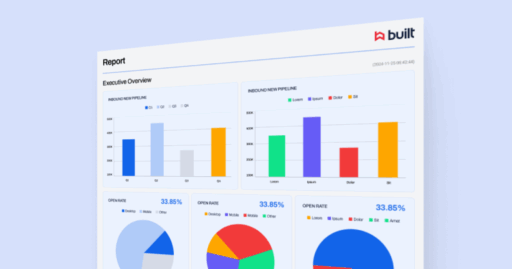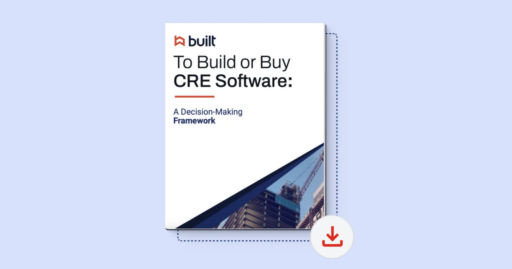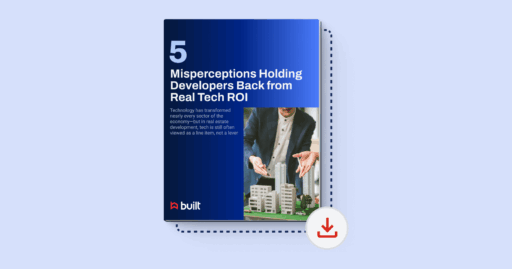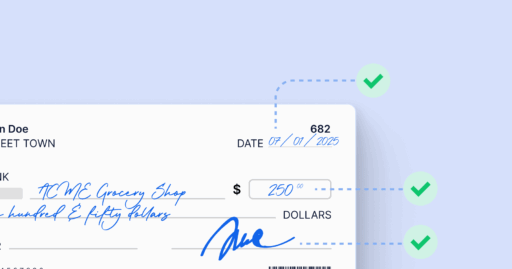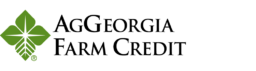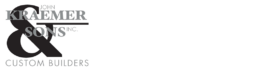University Homepage/Built Lien Waiver & Payment Integration for Procore/Creating, sending & tracking lien waivers
Creating, sending & tracking lien waivers
8 minutes
Updated November 2025
Learn how to link your project, create and send lien waivers, and track signed documents across Procore and Built.
In this lesson, you’ll learn how to:
- Link your Procore project to a Built project to sync key project details.
- Connect your invoice to a payable in Built.
- Create and send a conditional lien waiver directly to your vendor.
- Track the status of your lien waiver once it’s sent.
Link Your Procore Project to Built
- Select the Commitment Invoice you want to create a lien waiver for.
- Click Create Built Payable to begin managing lien waivers and payments for this invoice.
- First, you’ll need to link your Procore project to a Built project to ensure project details stay synced between both systems.
- If your project isn’t yet in Built, click Create New Project to set it up quickly.
- Or, if your project already exists in Built, select Link Existing Project.
- To link an existing project, open the Built Project dropdown and choose the correct project.
- Click Link Project to complete the connection.
- ✅ Great! Your Procore project is now successfully linked to Built. Next, let’s sync the commitment invoice so you can start creating lien waivers.
Create & Send Lien Waivers
- Choose whether to link this invoice to an existing Built payable or create a new payable.
- You can easily update the main payable contact who will receive the lien waiver request.
- If the Send Lien Waiver Request checkbox is selected, lien waivers will automatically generate once the invoice is linked—based on your project’s payable settings.
- After linking, click Send Conditional Lien Waiver to preview the lien waiver details.
- Review the invoice details that appear on the lien waiver. These are pulled directly from your invoice for accuracy.
- Check the Lien Waiver Status section to confirm that no request has been sent yet.
- When you’re ready, click the green Send Lien Waiver button to create and send the waiver to your vendor contact.
- 🎉 Success! The lien waiver has been created and sent. You can now easily track when it was sent and view its current status directly in Built.
Track Signed Lien Waivers
- Once a lien waiver is signed, the signed document will automatically sync back to the Commitment Invoice in Procore as an Attachment.
- Click the attached signed lien waiver in Procore to download it for your records.
- You can also return to your Built Lien Waiver Management & Payments dashboard to view the status of all your payables in one central place.
- Hover over a payable’s lien waiver status to quickly see its current state. Here, you can see the lien waiver sent from Procore has been signed!
- Click View to open and review the signed lien waiver directly within Built.
- Review the signed lien waiver PDF, then continue managing your workflow—whether that’s sending additional lien waivers or initiating vendor payments based on your payable requirements.
Lesson Summary
You’ve now learned how to connect your Procore and Built projects, create and send conditional lien waivers, and track signed waivers across both platforms. With Built’s integration, lien waiver management becomes a streamlined, automated part of your payment process—ensuring compliance, visibility, and efficiency every step of the way.