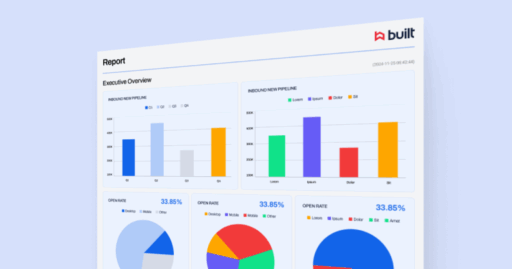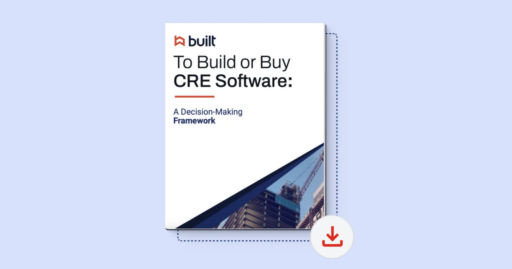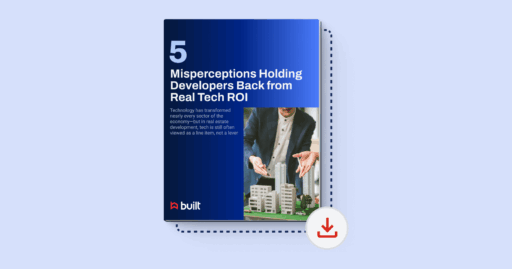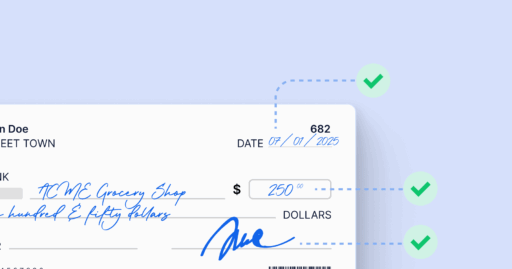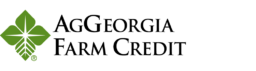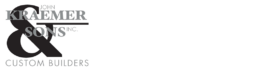Creating projects
Projects are the foundation of Lien Waiver Management. Every lien waiver, payable, and payment you create will be tied back to a project. In this lesson, we’ll show you the three ways to create projects in Lien Waiver Management and when to use each.
By the end of this lesson, you’ll be able to:
- Create projects in Lien Waiver Management using two different methods.
- Understand best practices for setting up projects to streamline waivers and payments.
Method 1: One-Off Project Creation (Projects Screen)
- Navigate to the Projects tab in the top menu bar.
- Click + New Project.
- Complete the fields:
- Project Name (required)
- Project Settings Template (optional)
- Project ID(optional)
- Start Date & Completion Date(optional)
- Street Address (required)
- City (required)
- State (required)
- Zip (required)
- Select the Owner of the project (or add a new one)
- Select your Internal Project Lead (required, or add new)
- Click Create Project.
📌 Best practice: Use a Project Settings Template to predefine lien waiver requirements for each payable and configure approvals for Built Payments. You can add a template later if you don’t have one yet.
Method 2: Quick Project Creation During One-Off Payable
- Click the Payables tab in the top menu.
- Click Add Payable box.
- Click + Add Manually box.
- Click the Projects box.
- Click Add New.
- Complete the fields:
- Project Name (required)
- Project Settings Template (optional)
- Project ID(optional)
- Start Date & Completion Date(optional)
- Street Address (required)
- City (required)
- State (required)
- Zip (required)
- Select the Owner of the project (or add a new one)
- Select your Internal Project Lead (required, or add new)
- Save and continue creating your payable.
📌 Best practice: Quick creation is ideal while setting up an one-off payable. Project templates help auto-create lien waivers per payable and set approvals for Built Payments. To set up your Project’s template, navigate to your project’s settings. Learn how to set up Project template settings here.