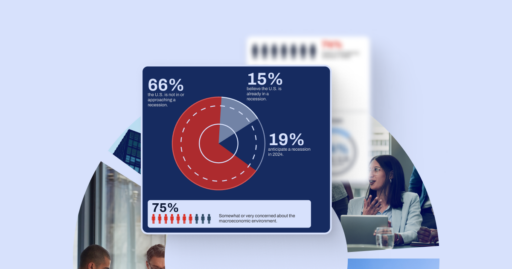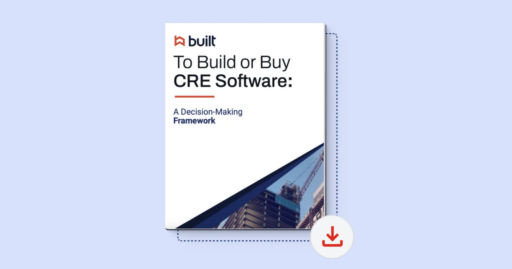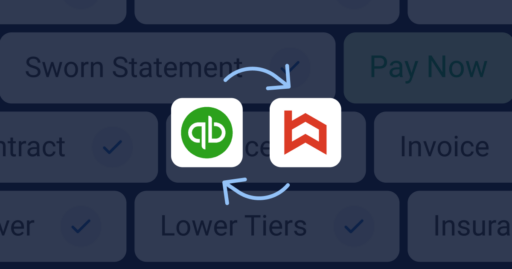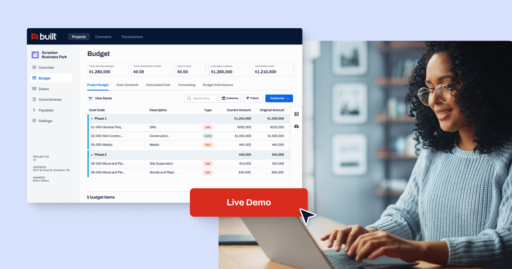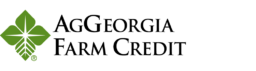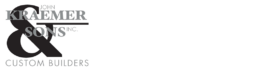Built + nCino Implementation Guide
Testing Phase
Creating a Salesforce Connected App
- Login to Salesforce
- Click the Gear
 button on the top right of the Screen
button on the top right of the Screen - Click “Setup”
- Type in “App Manager” in the quick find bar on the left side of the screen
- Click

- Populate the following fields –
- Connected App Name = Built Technologies
- API Name = Built_Technologies
- Contact Email = [email protected]
- Enable OAuth Settings = Checked
- Enable for Device Flow = Checked
- Callback URL = https://login.salesforce.com/services/oauth2/success
- Selected OAuth Scopes = Access and manage your data(api); Perform requests on your behalf at any time(refresh_token, offline_access)
- Require Secret of Web Server Flow = Checked
- Click

- Stay on this screen for next step
Create User for Built Integration
- Login to Salesforce
- Click the Gear
 button on the top right of the Screen
button on the top right of the Screen - Click “Setup”
- Type and select “Users” in the quick find box
- Click “New User”
- Create user
- First Name = Built
- Last Name = Integration
- Email address = [email protected]
- Username = [email protected].”companyname”
- Profile = System Administrator
- Role = leave empty (or the highest role in hierarchy)
- Generate Password = Checked