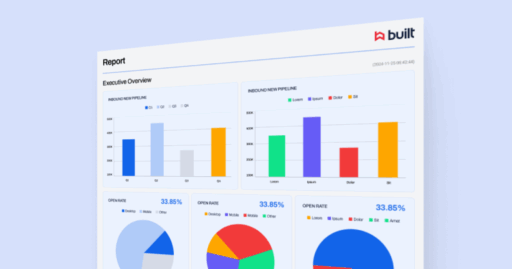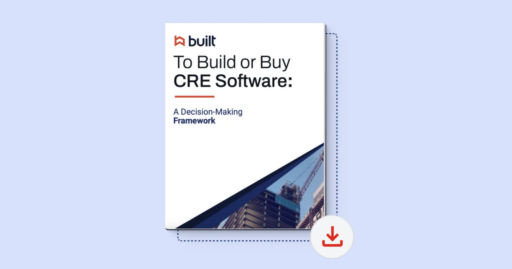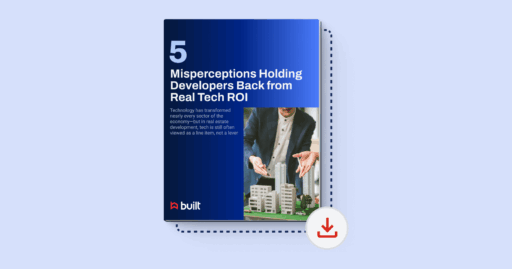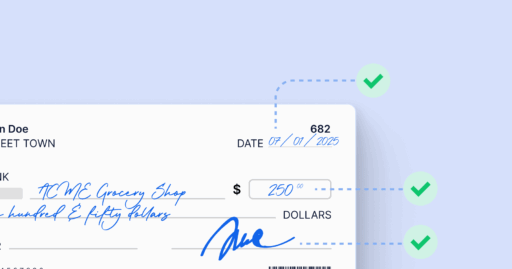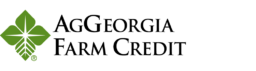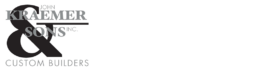Configuring payable requirements & approvals
5 minutes
Updated October 2025
Once a project is created, the next step is to define its Payable Requirements and Approvals.
These settings control what vendors must submit to get paid and who internally must approve payments. Configuring these correctly ensures every payable follows the same rules — reducing errors, improving compliance, and keeping money moving safely.
By the end of this lesson, you’ll be able to:
- Navigate to Project Settings in Lien Waiver Management.
- Configure Payable Requirements to automate lien waiver collection.
- Set up payment approval workflows for your team.
- Understand when and why to use each option (manual, in-exchange-for-payment, or notarized).
Step 1: Access Project Settings
- Click on Projects in the top menu bar.
- Locate your project and click View on the far right.
- In the left sidebar, click Project Settings.
Step 2: Configure Payable Requirements
- Click the Payable Requirements tab in the middle of your screen.
- Click the + New Payable Requirements button.
- Select which lien waivers are required for a vendor to get paid on this project:
- Check the lien waiver boxes you want to apply (e.g., Partial Unconditional, Final Unconditional).
- Click + New Payable Requirement to save each one.
- Under your lien waiver type, set how you would like to request this waiver:
- In Exchange for Payment – Powered by Built Payments. Vendors sign, then receive payment digitally.
- Manual – Vendors sign electronically but payments are handled outside Built Payments.
- Require Notarization – When checked, vendors must notarize the waiver before it’s complete.
- You can add multiple lien waiver requirements by clicking + New Payable Requirement.
- If you already have payables on the project and want to apply these new requirements in bulk, toggle on Apply changes to payables.
- Click Save to complete your Payable Requirements.
📌 Best practice: Define Payable Requirements before creating payables to ensure every new payable automatically inherits your settings.
Step 3: Configure Approvals
- Click the Approvals tab at the top of Project Settings.
- Click + Create Approval Workflows.
- Add as many approval levels as you need:
- Approval Level 1 – Select user(s) responsible for first approval.
- Set approval rule: Always or Conditionally (e.g., only for payments exceeding a certain amount).
- Repeat for additional approval levels.
- Click Save to activate your approval workflow.
💡 Tip: Multi-level approvals are useful for high-value projects or internal audit requirements.
Best Practices Summary
- Use In Exchange for Payment to tie lien waivers directly to digital payments.
- Use Manual when vendors will sign electronically but payments occur outside Built.
- Use Require Notarization only for jurisdictions or clients that explicitly require notarized waivers.
- Add approval levels to match your internal controls — finance first, project management second, etc.