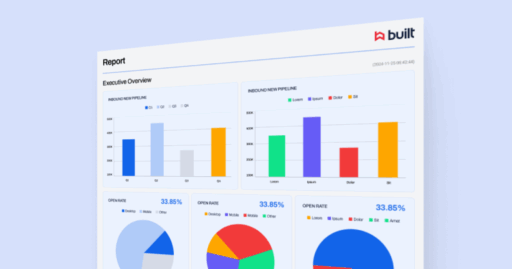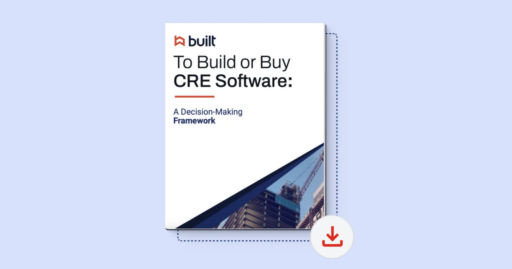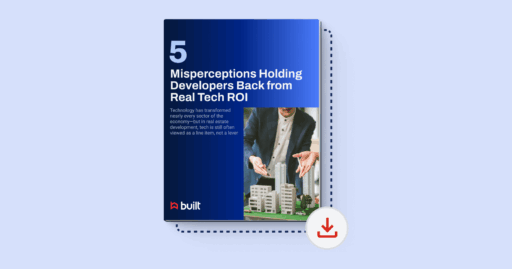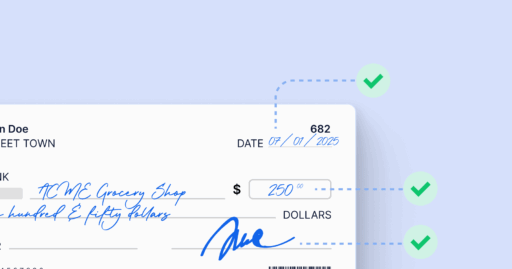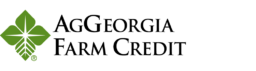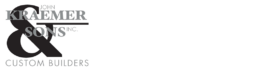Adding organizations & contacts
Organizations and contacts are the foundation for managing payments and lien waivers in Built.
Each vendor, trade partner, or project participant in Lien Waiver Management is tied to an organization record with associated contacts.
By the end of this lesson, you’ll be able to:
- Add new organizations and contacts manually, via CSV import, or on the fly during payable creation.
- Understand when to use each method (manual, CSV, or quick creation).
- Use best practices to ensure organization and contact data stays accurate for lien waivers and payments.
Method 1: Add a New Organization & Contact Manually
- Click on the Contacts menu in the top navigation bar.
- Click the New Organization button.
- Click + Create Manually.
- Fill out the following details:
- Organization Name (required)
- Primary Contact Email (required)
- Primary Contact First Name (required)
- Primary Contact Last Name (required)
- Street Address (required)
- Address 2 (optional)
- City (required)
- State (required)
- Zip (required)
- Click Create to save the new organization and contact.
📌 Best practice: Always ensure the primary contact email is accurate — this is how lien waiver and payment notifications are delivered.
Method 2: Import Organizations & Contacts via CSV
- Click on the Contacts menu in the top bar.
- Click the New Organization button.
- Select Upload CSV.
- Download the Contact CSV template.
- Fill out the template in Excel, Google Sheets, or Numbers with the following fields:
- Organization Name
- Primary Contact Email
- Primary Contact First Name
- Primary Contact Last Name
- Street Address
- Address 2
- City
- State
- Zip
- Save the file, return to Built, and import your completed CSV.
- Click Review Organization Data.
- Review your import to:
- Create new contacts or organizations on the fly if they aren’t already in Built.
- Fix any validation errors.
- Confirm to import all contacts and organizations.
📌 Best practice: Use CSV import when onboarding multiple vendors or migrating from another system.
Method 3: Quick Vendor Creation During Payable Setup
- Click the Payables tab in the top menu.
- Click the Add Payable button.
- Select + Add Manually.
- Click the Vendor box.
- Click Add New.
- Fill out the following fields:
- Organization Name (required)
- Primary Contact Email (required)
- Primary Contact First Name (required)
- Primary Contact Last Name (required)
- Street Address (required)
- Address 2 (optional)
- City (required)
- State (required)
- Zip (required)
- Click Create.
- Continue to add your payable details.
📌 Best practice: Use this option when setting up one-off payments and you don’t want to leave the payable creation workflow.
Method 4: Add Additional Contacts to an Existing Organization
- Click on Contacts in the top menu bar.
- Click on the Organization’s Name (hyperlinked in blue) to open its record.
- In the Related Individuals box, click inside the box and select Add New.
- Fill out the following details:
- First Name (required)
- Last Name (required)
- Email (required)
- Job Title(Optional)
- Individual Type (dropdown): Vendor, General Contractor, Capital Provider, Subcontractor, Owner/Developer, Tenant (Optional)
- Individual Category – sub-type of the Individual Type (Optional)
- Phone Number and Address (optional).
- (Optional) Check Make Primary to replace the existing primary contact with this new one.
- Click Save to add the contact.
📌 Best Practice: Use this method to add secondary team members, project managers, or accounting contacts for your vendors.
Ensure that one contact remains designated as the Primary Contact so all lien waiver and payment notifications route correctly.
Best Practices Summary
- Add contacts and organizations before creating payables to streamline workflow.
- Use Always verify email accuracy for vendors — this is how payment and waiver requests are sent.
- Use bulk import for large vendor lists or data migration.